Using a picture password is a fun way keep your device secure while not having to remember a complex password. To enable it, press the Windows key + I to get to the settings charm. Click "Change PC settings" at the bottom right, and go to the Users tab. Under "Sign-in options" will be the "Create a picture password" button. This will give you the option to choose any picture, and then define three gestures anywhere on the image. Your gestures can be circles, swipes and clicks. Just try by yourself or follow the instructions.
This picture shows "Create a picture password" button on right side of your windows, Just click on it.
This picture shows "Create a picture password" button on right side of your windows, Just click on it.
Second windows, From that you have to choose any image that you want to set as password by simply pressing "choose image" button .
After choosing the image you have to conform your image by clicking "Use this image".
Finally u have to make three gestures in your images.
After choosing three gesture, u have to reconfirm your gesture. Finally u got a picture password on your lock screen and also on log-in screen..
Note: I'm just a beginner. if u find any mistake in English, i'm sorry for that..
.png)
+(Copy).jpg)
+(Copy).jpg)
+(Copy).jpg)


.jpg)



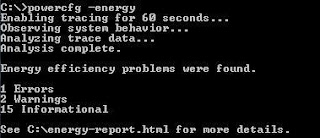

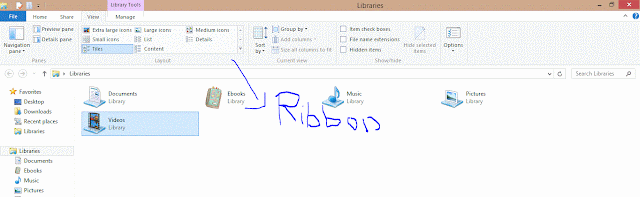









.png)